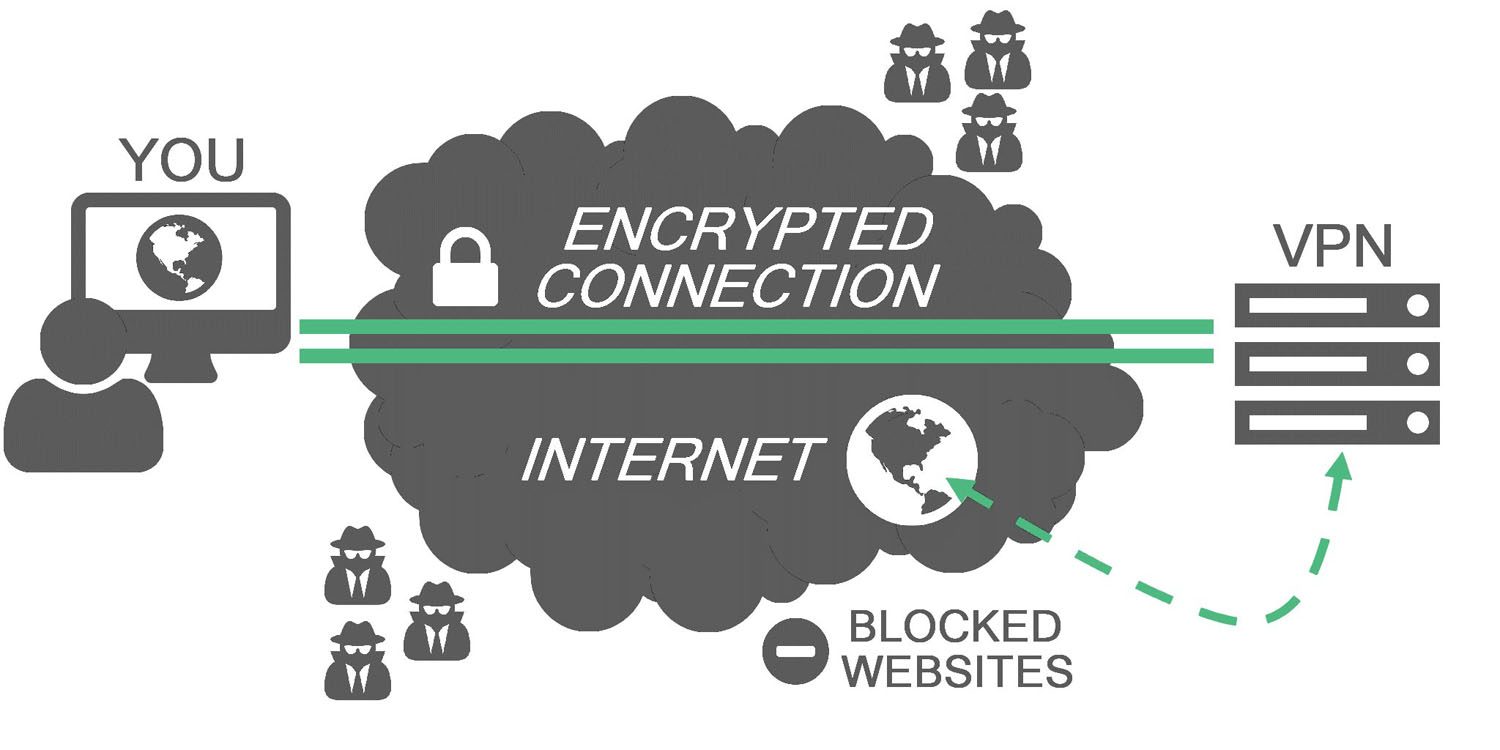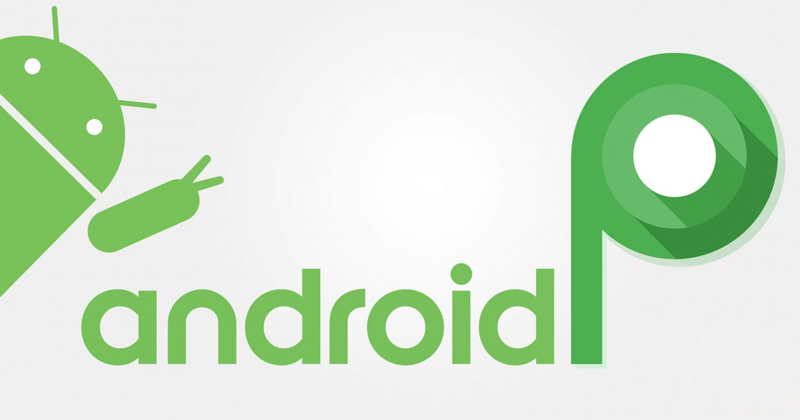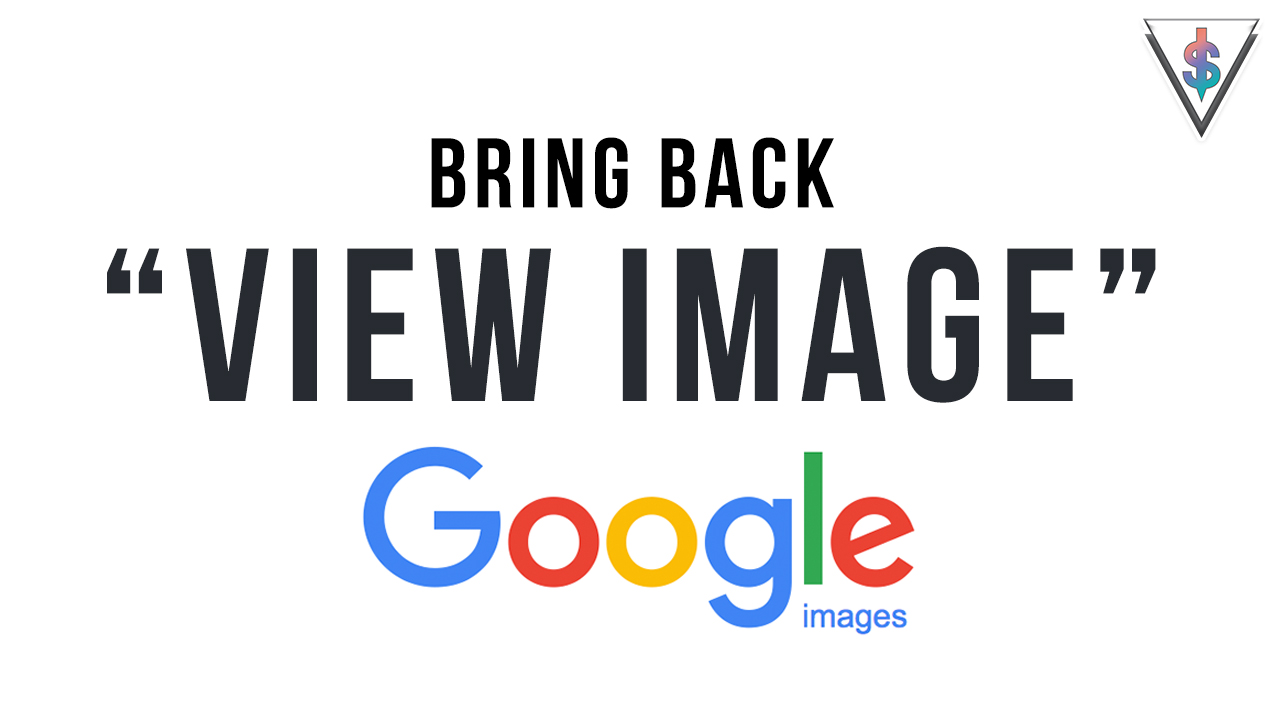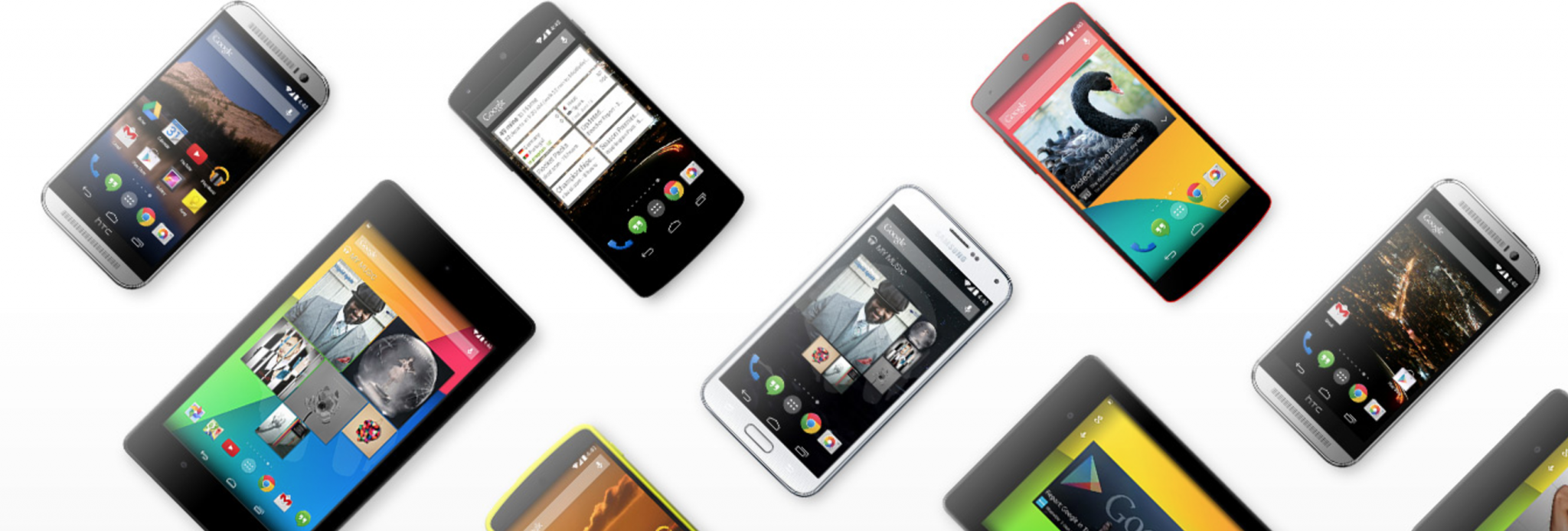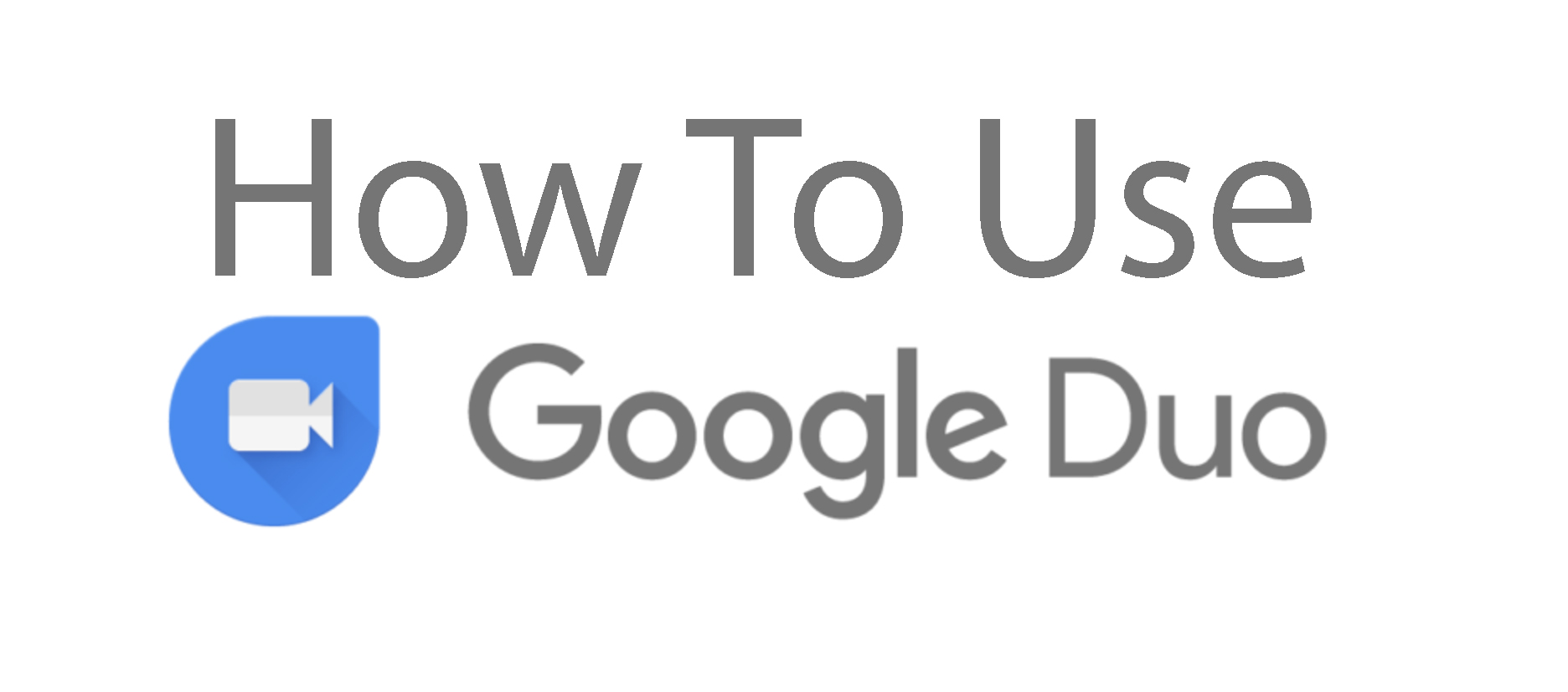I’m sure that “insufficient storage available” is a common error message seen by many android users. Sometimes even if you have space available you still see this error message. What can you do to get rid of this? Just follow the below steps.
Delete unwanted apps and files
I’m sure that there are plenty of apps that you don’t even know that exists on your phone. Try deleting the apps and files that you don’t use. This should be able to give you some space. Also check your download files and gallery. They usually contain a lot of unwanted files. By getting rid pf these files you should be able to get more space. In case you want back up you can always plug in your phone to your laptop and take a backup and delete them from your phone. By doing this you will have your files and you will be able to get more space in your phone too.
Delete app cache
You usually get this error when you move large chunks of data from the device’s physical storage to the micro SD card. This can also be caused by the cache not being deleted.
You can delete individual app cache separately or you can download an app which will do the task automatically for you. If you cannot download this app you will have to manually delete the cache.
App cache cleaner
The app cache cleaner is very easy to use; you simply open the app and let it scan your device for your app’s stored cache. You can then either clear the caches individually by clicking on the rubbish bin icon next to each app, or delete all the app caches by selected the Clear button at the bottom of the screen.
How to manually clear cache
Check whether your phone has an option to clear cache of all apps at once without manually doing them individually.
Settings –> Storage –> Cached data–> Clear cached data- -> Delete
Something similar to the above mentioned procedure.
If you want to clear cache individually of different applications try this,
Settings –> Applications –> tap on any application from the application list –> Clear cache –> Delete
That’s a quick list. If you think we missed anything, drop a comment and Share this with your friends so even they will know how to get their phones fixed if they ever need it.