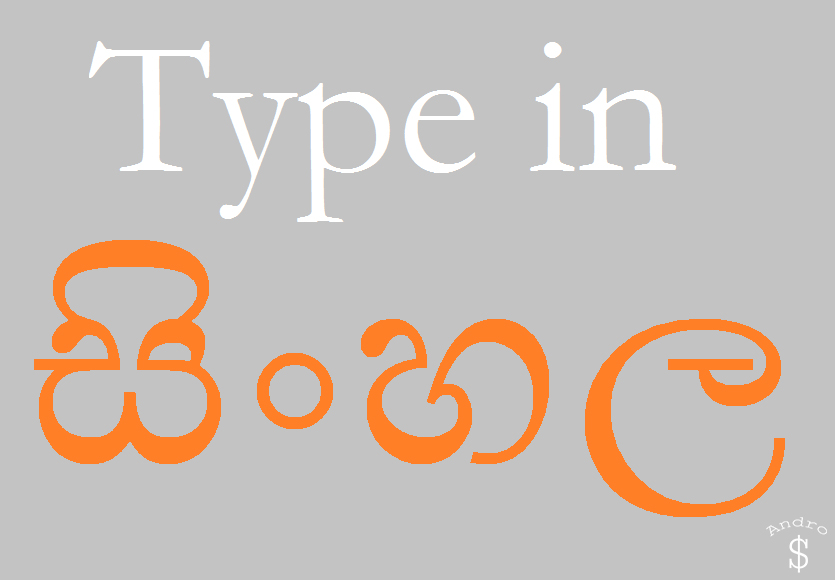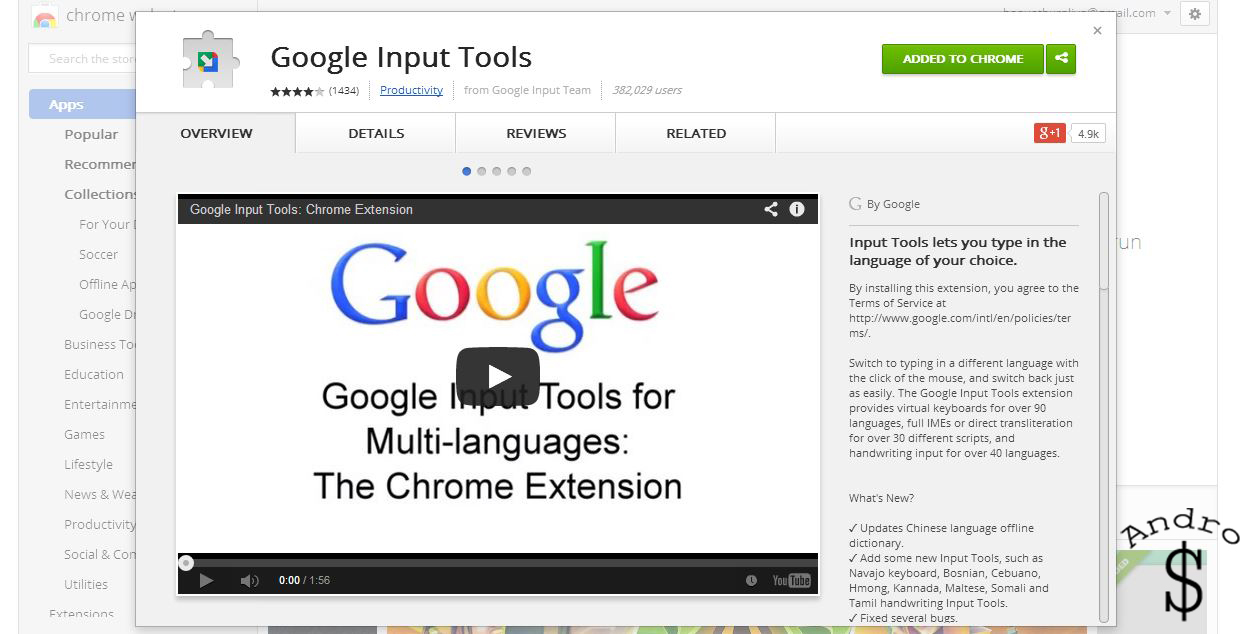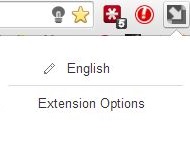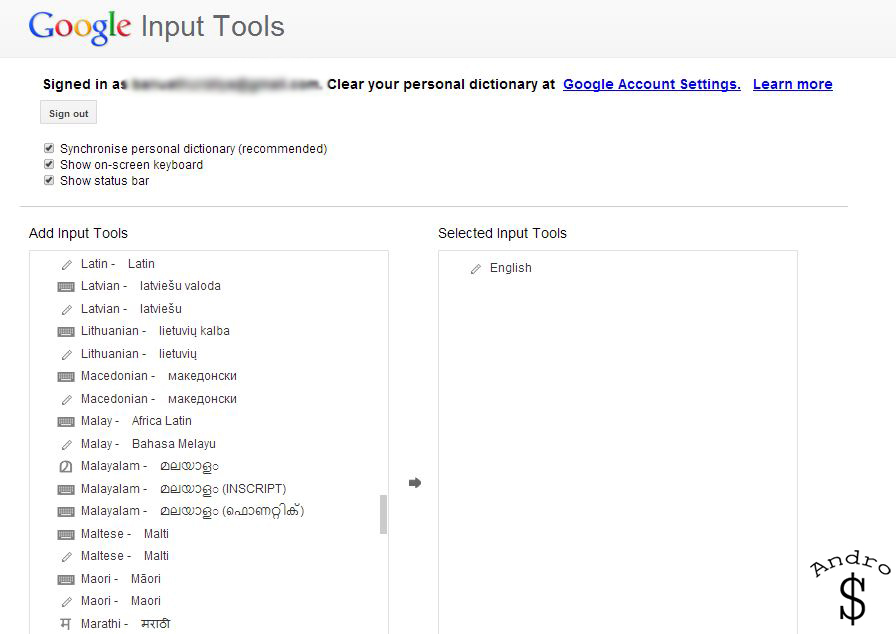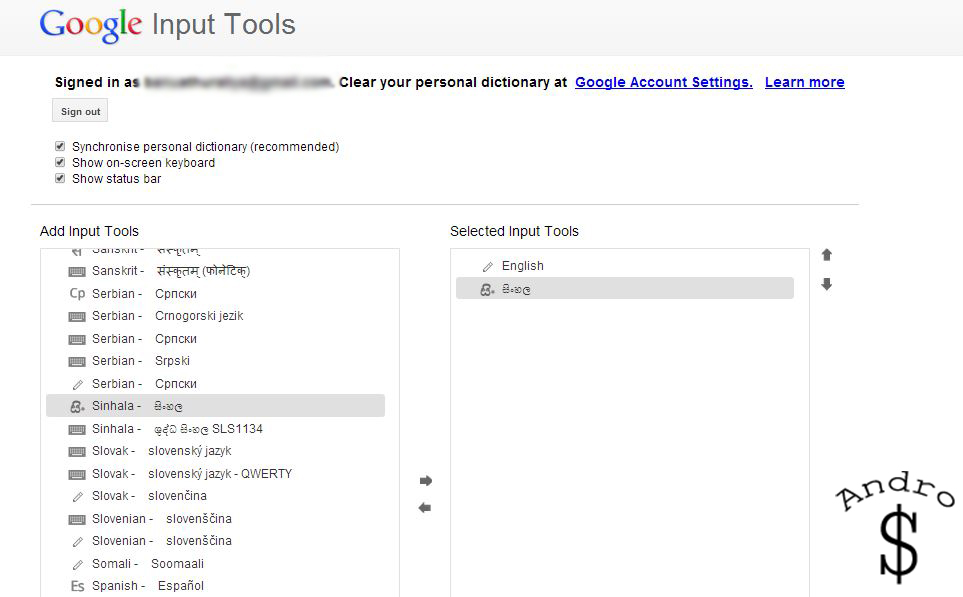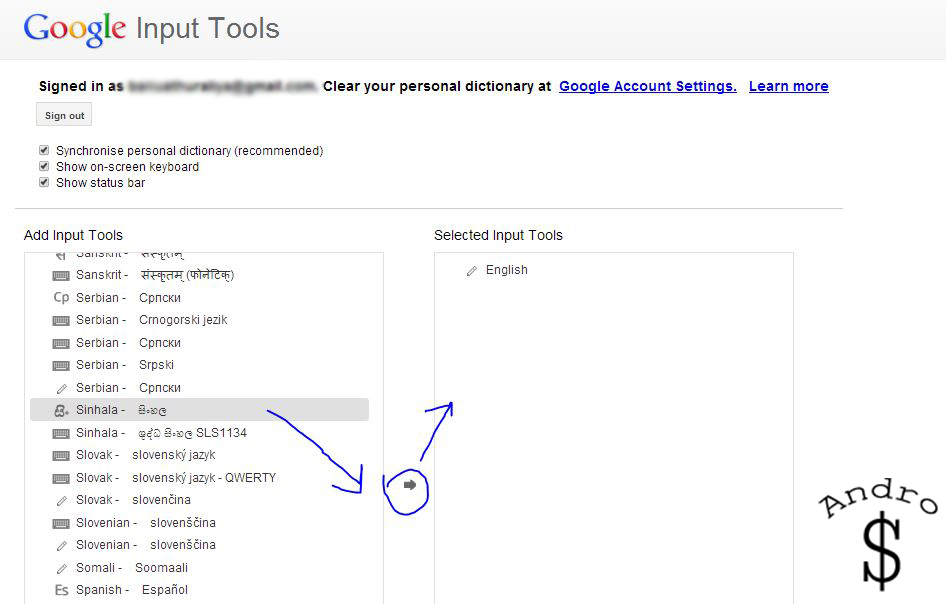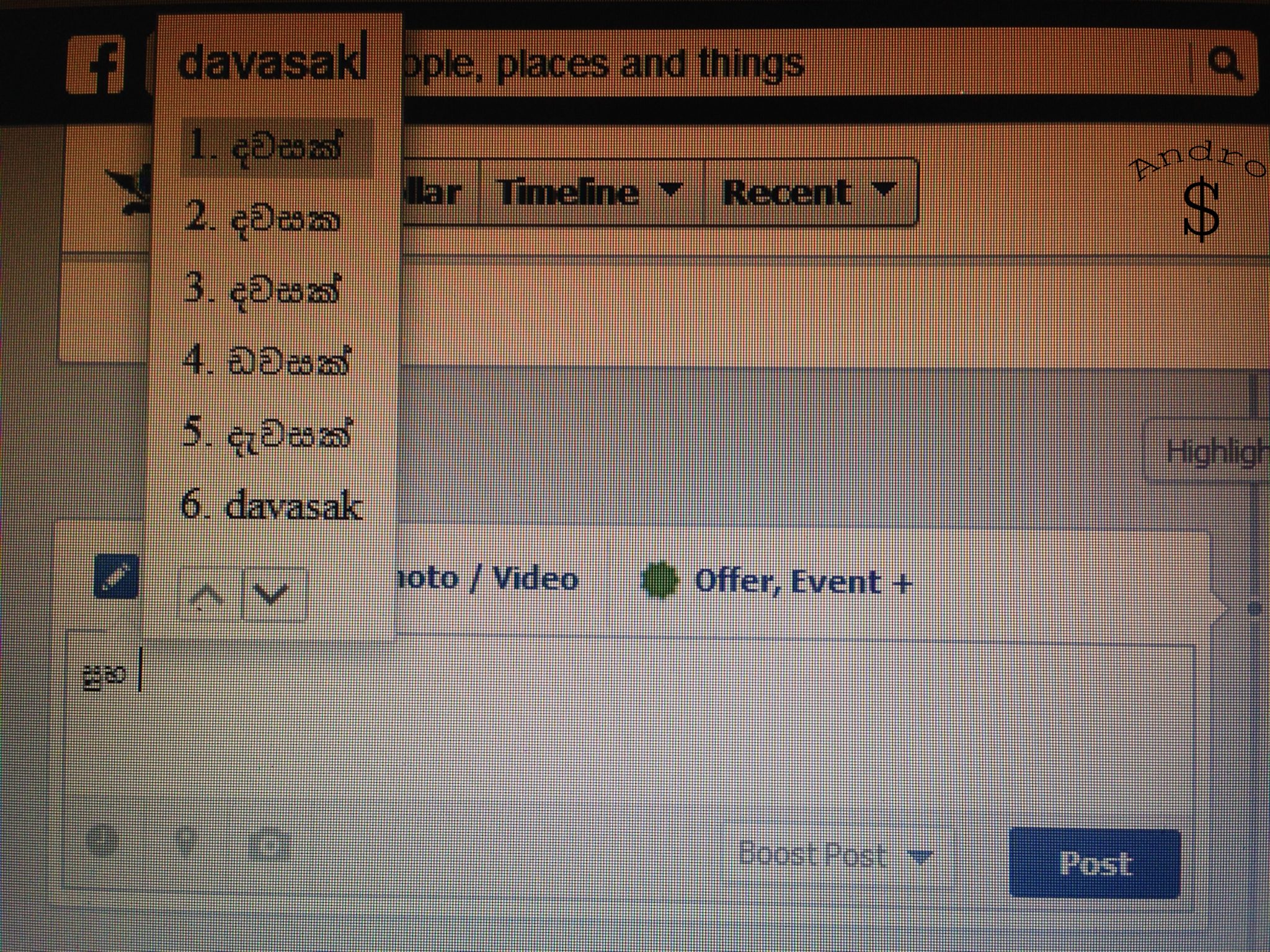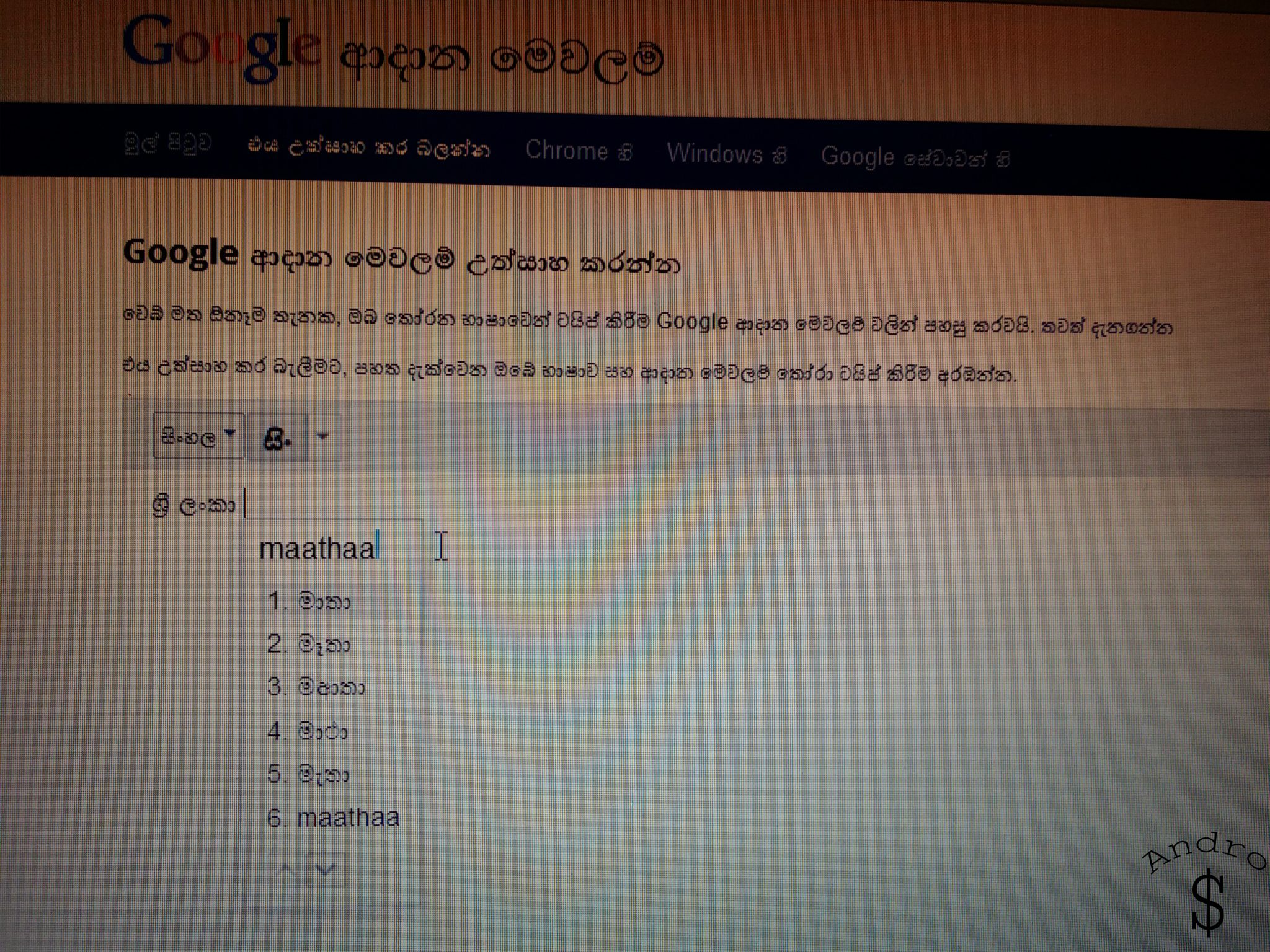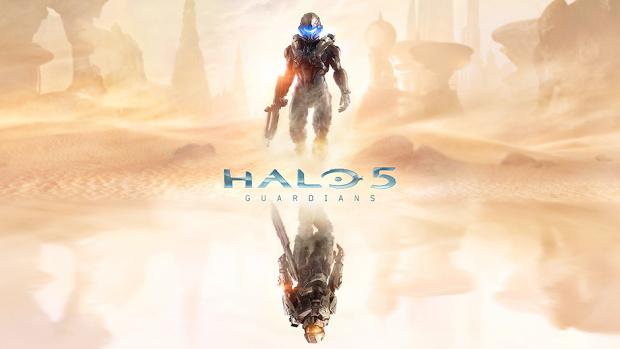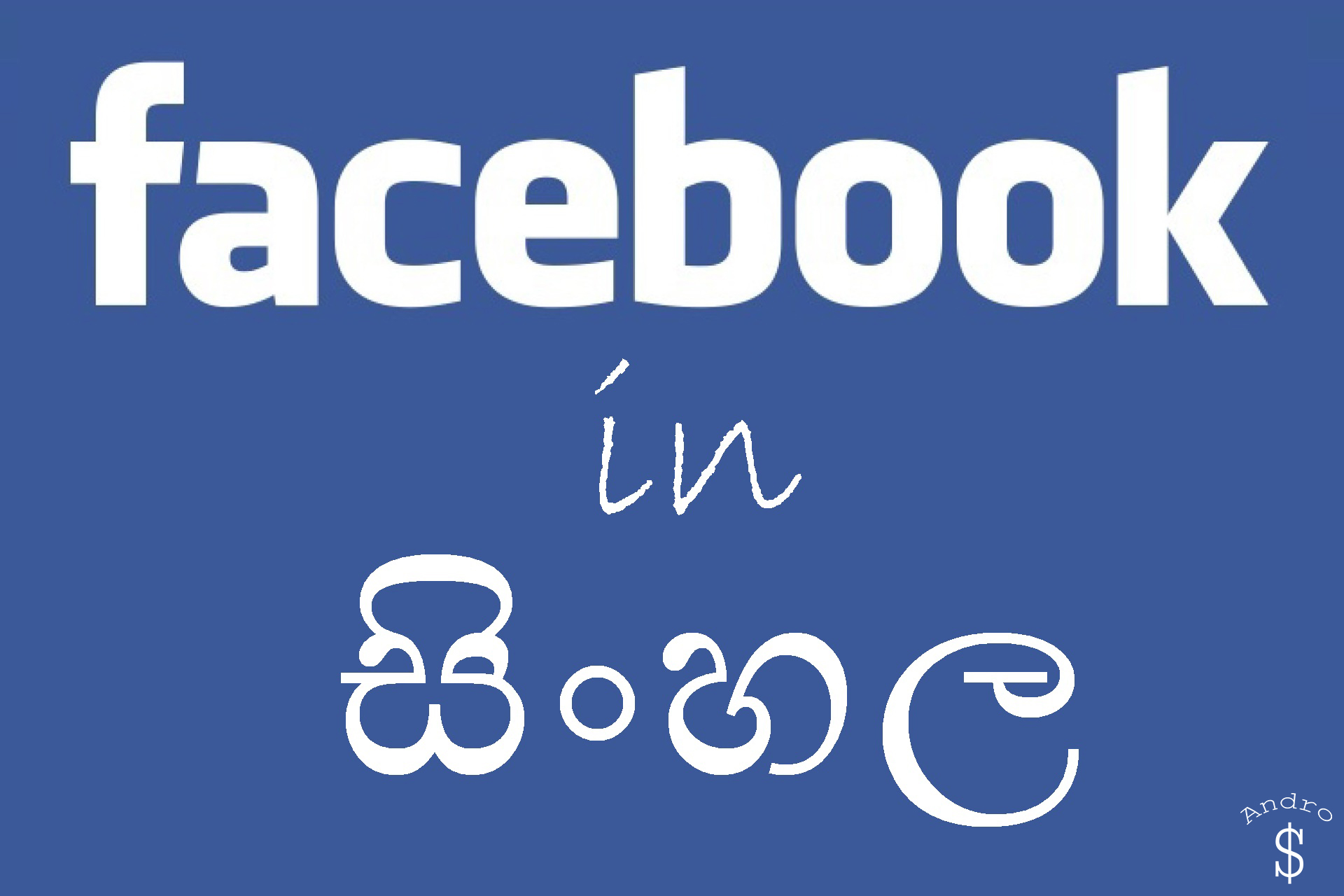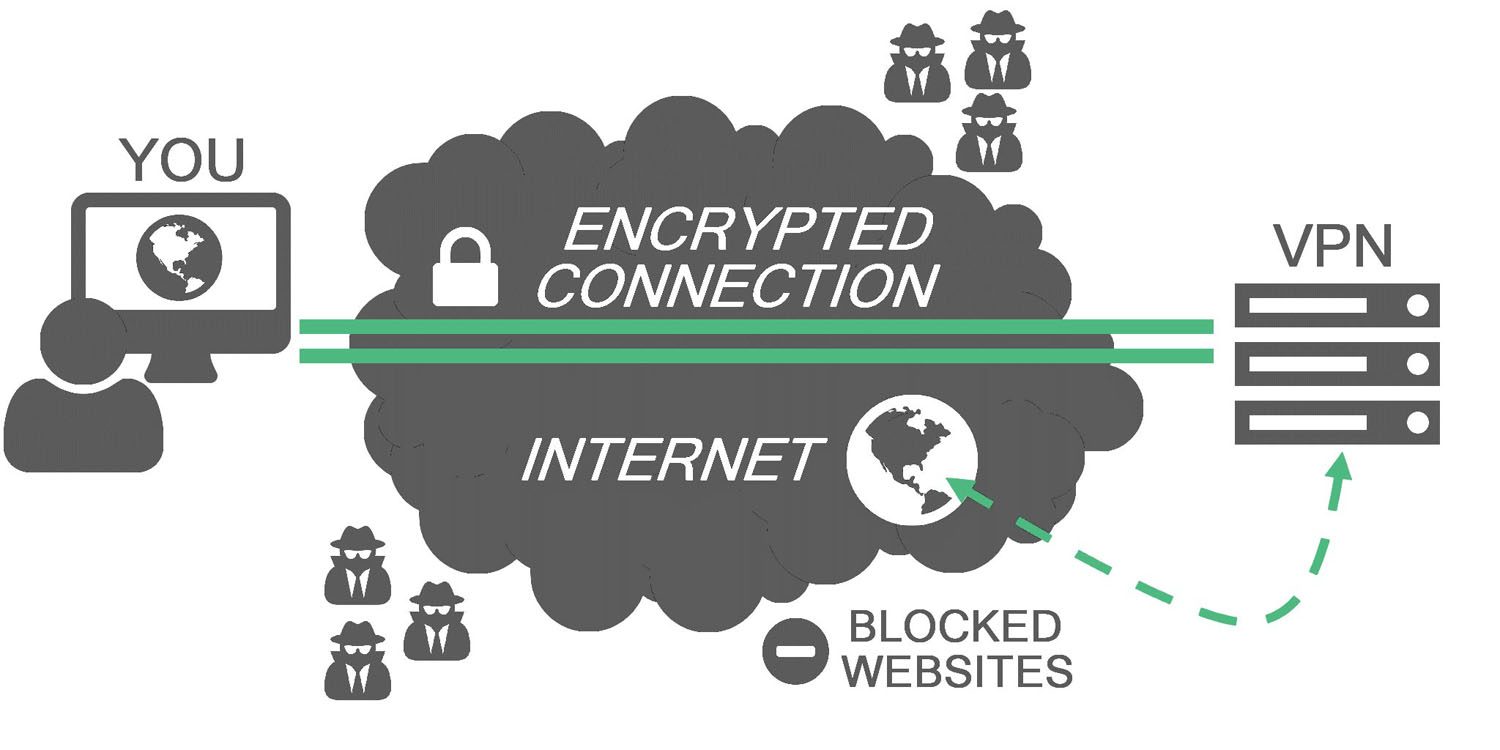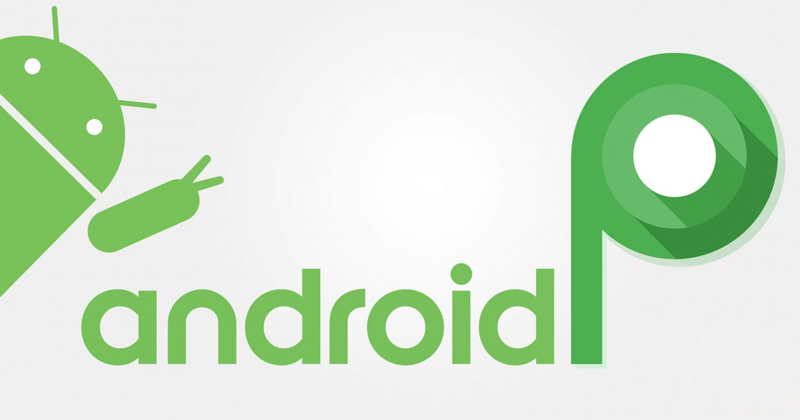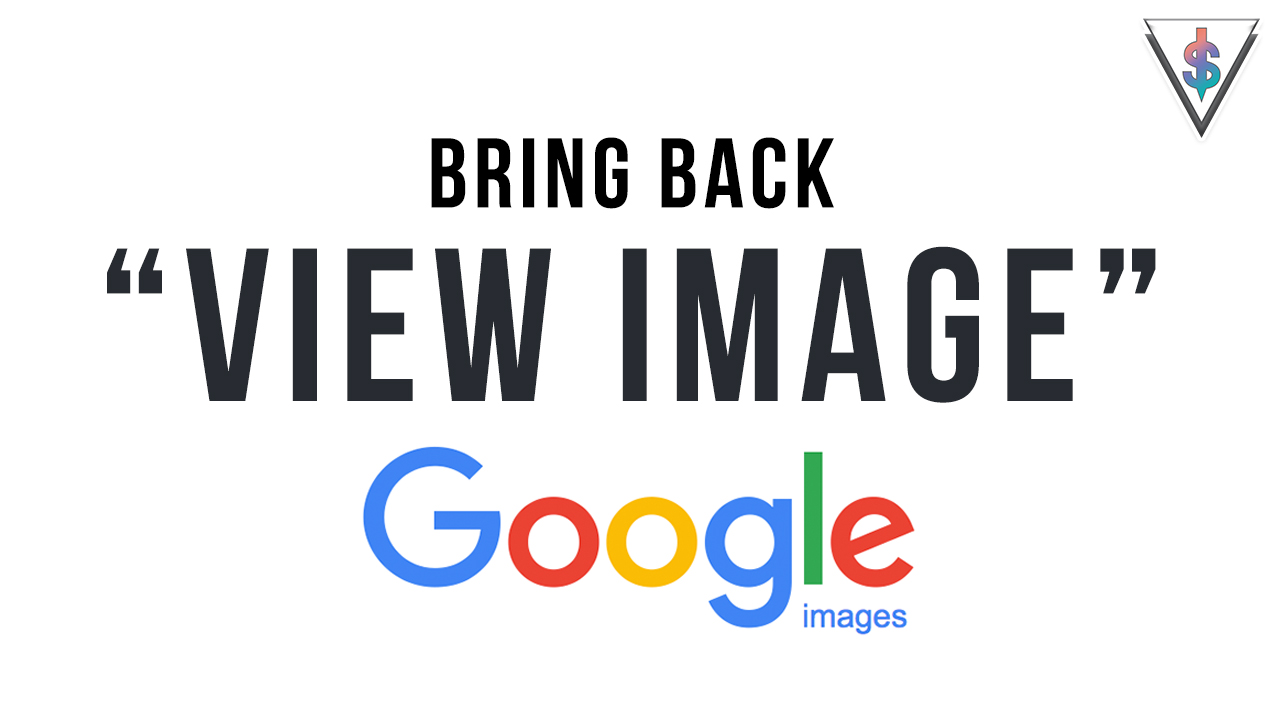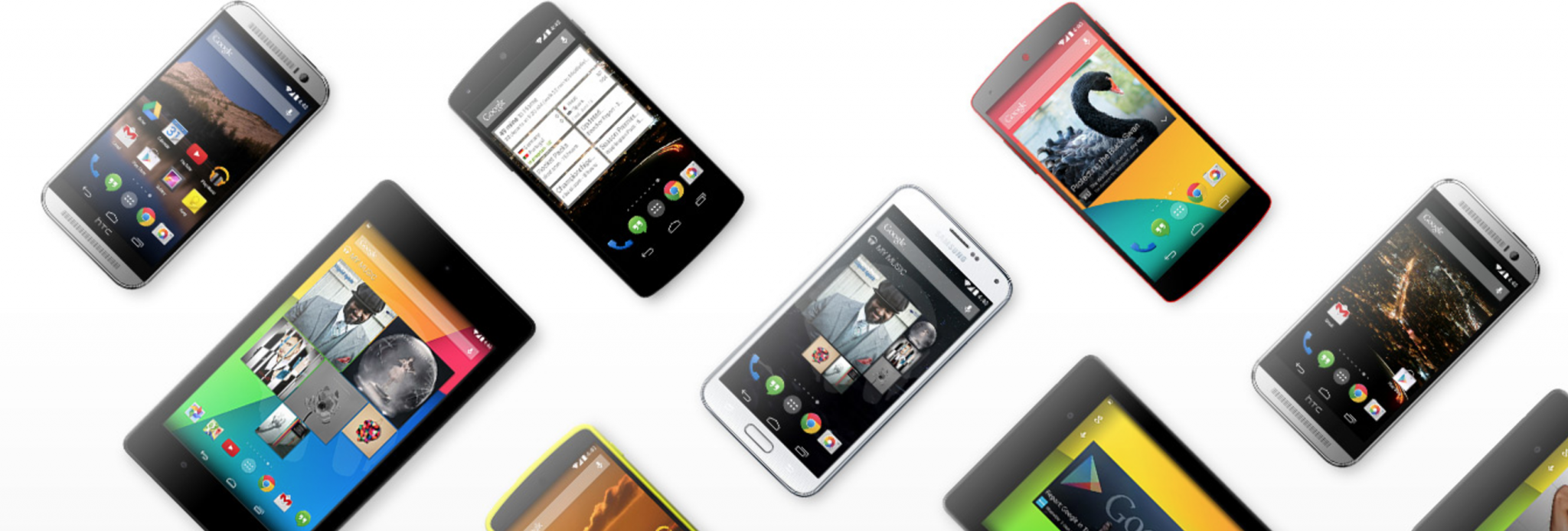I have been asked How I type in “සිංහල” quite a lot. How do you type in “සිංහල”? How? How? How? and it doesn’t seem to stop coming in. So in this How To, I’m going to show you how I type in Sinhala. This is also the easiest way/s to type in “සිංහල” in my opinion.
So, I basically use two main methods to type in “සිංහල” on the Desktop. One way is by using a Google Chrome Extension. The other way is by using Google’s Online Tool. Checkout both and use what you prefer.
Method 1 – By Using the “Google Input Tools” Google Chrome Extension.
This is the quick and easy way to type in “සිංහල” if you use this on your own computer. If you are in a hurry, and if your using someone else computer it’s better if you take a look at the second method.
The Google Chrome App store is filled with a lot of apps and this one is one of the best for me, because it helps me to type in Any Language. So this can be used by anyone, if desired.
- First you need to download the Google Input Tools Extension from the Google Chrome App Store.
- Now Once you install the app, you will see it appear on the tool-bar. Click on it once and select “Extension Options”
- Now you will be brought to the Extension Options page. This is where you can select what languages you want to use.
Now select “සිංහල” from the list on the left hand side, and select the middle button to move it to the right.
- Now close that window, and now every-time you select the extension, you will see “සිංහල” and English. So now what you have to do is, when you want to type in “සිංහල” you need to select “සිංහල” from the list, and all compatible websites will allow you to use. When “සිංහල” is enabled you will see the following icon on the Toolbar.
- The other good thing about this is that this will predict words. So you can easily find the right one.
- So when you’re done typing in “සිංහල”, you can always go back easily by selecting the extension and by selecting English. You can easily, and seamlessly switch between the two this way.
Method 2 – By Using the Google Online Tool
You can type in “සිංහල” using any computer, OS or any browser using the Google Online Tool. All you have to do is visit, this link. Just like in method 1, this tool will also predict the words. This is basically the Online version of the earlier method for quick use. If you’re going to use this a lot, it’s better if you Bookmark this page.
That’s it guys. These are the Two Methods I use to type in “සිංහල” on my computer. What do you think? Have anything to add to this? Don’t hesitate to drop a comment, if you think there’s a better way.
In-case you still didn’t see my How To use Facebook in “සිංහල” Tutorial, check it out to enjoy Facebook in “සිංහල”.